Streaming and sharing media are gaining popular adoption, specifically using popular web media platform that everyone knows: Netflix, YouTube or Spotify. They all exists thanks to the same technology, media encoding/decoding.
Streaming has many advantages, maybe you want to share your personnal pictures with your family (while being in controll of the server), access music with a nice front-end, or easilly watch your movies anywhere on your house. But did you knew that is was possible to make your own media server for FREE.
You may have heard of Plex which is a popular and free media server. But you need to understand that 1) it is not open-source and 2) Plex collects and stores information about you (check the user agreement page). Let me introduce you instead Jellyfin, which does not store anything about you, and is trully free and open-source. Yes, you will mostly have lot of headaches, things will not work as smoothly as Plex and their UI is worst but at least your privacy should be safe.
Disclaimer
I am not promoting and don't support downloading and distributing copyrighted content digitally, without copyright holder permission.
tl;dr¶
- Install jellyfin by following here.
- Enable hardware video with the NVIDIA ffmpeg documentation
Installing Jellyfin¶
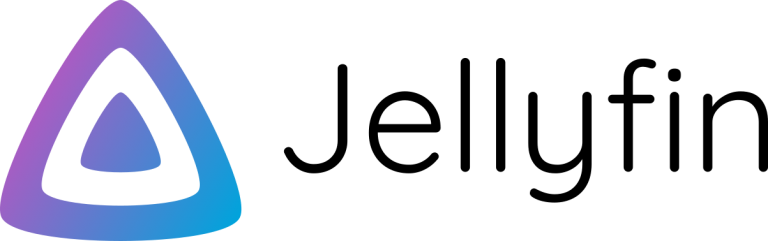
The following implies that you already installed an ubuntu 18.04 server OS on a computer.
All the Jellyfin installation procedure is described here.
First, you will need to install HTTPS transport for APT if you haven't already:
sudo apt install apt-transport-https
Enable the Universe repository to obtain all the FFMpeg dependencies:
sudo add-apt-repository universe
Import the GPG signing key (signed by the Jellyfin Team):
wget -O - https://repo.jellyfin.org/ubuntu/jellyfin_team.gpg.key | sudo apt-key add -
Add a repository configuration at /etc/apt/sources.list.d/jellyfin.list:
echo "deb [arch=$( dpkg --print-architecture )] https://repo.jellyfin.org/ubuntu $( lsb_release -c -s ) main" | sudo tee /etc/apt/sources.list.d/jellyfin.list
Note
Supported releases are xenial, bionic, cosmic, disco, and eoan.
Update APT repositories:
sudo apt update
Install Jellyfin:
sudo apt install jellyfin
Note the ip of your device:
ip a
You can see your IP adress by checking under enp2s0, it should be on the form 192.168.X.X.
Congratulations!
You have now access to your Jellyfin server through the web on any device (tablet, smartphone etc..).
Open a browser and type http://<your_ip>:8096 to access it.
Note
The server is running on your LAN network thanks to your router, it is not accessible from outside of your home Wi-Fi. If you want to make your server available anywhere, check the reverse proxy setup.
Optionnally, you can check the status of the server using:
sudo service jellyfin status
If you want to start/stop the Jellyfin server:
sudo service jellyfin stop
sudo service jellyfin start
Enabling hardware encoding¶

By default, Jellyfin will use software for video encoding/decoding. It uses the CPU and can be slow because it is not optimized for your hardware. This is why it is interresting to enable hardware acceleration for transcoding your medias.
The latter will explain you how to enable hardware acceleration on your GPU NVIDIA card.
First, check if you have an NVIDIA compatible card:
lshw -class display
Basically, FERMI and newer cards allow NVDEC (hardware decoding), KEPLER and newer allows for NVENC (hardware encoding) https://developer.nvidia.com/video-encode-decode-gpu-support-matrix.
Note
Hardware accelaration is of course also possible on CPUs. You should check the official documentation for CPU hardware acceleration (Intel, AMD etc..).
Installing FFmpeg¶
Prerequesites¶
FFmpeg is a popular open-source multimedia streaming software, mostly used to do video encoding and decoding. There is a high chance that all the company I mentionned in the beginning are using it.
We will compile our own FFmpeg to make the best used of our GPU, but you will firt need to make sure that you have CUDA installed. If not, check my post on installing cuda for your ubuntu system.
We also need to make sure that the build tools are available on the system:
sudo apt-get update
sudo apt-get install build-essential pkg-config
All the following is partially based from the NVIDIA ffmpeg documentation.
Download the ffnvcodec git repository:
git clone https://git.videolan.org/git/ffmpeg/nv-codec-headers.git
cd nv-codec-headers
You should now check which version (git branch) of the codec is compatible with your NVIDIA driver version on the github repo. Checkout to the repo (for me it is sdk/8.0) and build it:
git checkout sdk/8.0
cd nv-codec-headers && sudo make install && cd ..
Compiling FFmpeg¶
Download the latest ffmpeg source code, by cloning the corresponding git repository:
git clone https://git.ffmpeg.org/ffmpeg.git
cd ffmpeg
Use the following configure command:
./configure --prefix=/usr/lib/ffmpeg --target-os=linux --disable-doc --disable-ffplay --disable-shared \
--disable-libxcb --disable-vdpau --disable-sdl2 --disable-xlib --enable-gpl --enable-version3 --enable-static \
--enable-libx264 --enable-libx265 --arch=amd64 --enable-cuda-nvcc --enable-cuvid --enable-nvenc --enable-nonfree \
--enable-libnpp --extra-cflags=-I/usr/local/cuda/include --extra-ldflags=-L/usr/local/cuda/lib64
Warning
It is possible that thenv-codec-headersversion does not match theffmpegversion. You should checkout to affmpegversion that is compatible. By comparing the commits date, I had to change Fmpeg tov4.0:git checkout n4.0Note
You can add--disable-nvencif your GPU is not compatible with hardware encoding (FERMI architecture).
You are now ready to compile FFMpeg (should take few minutes!):
make -j 2
And copy the binaries into the appropriate folder,
sudo cp ffmpeg /usr/lib/ffmpeg/bin/
sudo cp ffprobe /usr/lib/ffmpeg/bin/
Verifying installation¶
To test that the decoding works on GPU, run this benchmark on a sample test.mp4 video:
ffmpeg -v debug -y -hwaccel cuvid -c:v h264_cuvid -i test.mp4 -benchmark -f null -
The CPU usage should be really low, and you should see our GPU running (check encoder and decoder stats):
nvidia-smi -i 0 -q -d UTILIZATION -lms 500
To enable hardware encoding on jellyfin, on the admin dashboard select transcoding.
Depending on the architecture and the GPU, you will not support every format.
Check the box on jellifyn app depending on https://developer.nvidia.com/video-encode-decode-gpu-support-matrix
and http://developer.download.nvidia.com/assets/cuda/files/NVIDIA_Video_Decoder.pdf
To further optimize your server usage (the worst being transcoding), you should use a codec and a container that is supported with almost any browser.
The ideal is the H.264 8Bit video (libx264), AAC audio, mp4 container with SubRip Text (srt) subtitles codecs.
Check here for information on what the codes that browsers supports.
